This document is intended to assist users in configuring a Cradlepoint router in IP Passthrough Mode to act as a transparent bridge and provide the cellular carrier’s IP address to an internal router, firewall, computer/server, or other Ethernet device. This document was drafted on a Cradlepoint Series 3 router running firmware v5.4.1 that supports the IP Passthrough feature.
In the factory default state, Cradlepoint routers have a LAN address of 192.168.0.1, act as a DHCP server on the 192.168.0.0/24 subnet, and are in the route mode of a typical router - Network Address Translation (NAT) mode.
IP Passthrough mode, simply stated, disables the router functionality and provides the cellular WAN address directly to one attached network client.
A new Cradlepoint device will display the "First Time Setup Wizard" the first time you connect to the modem. Complete the wizard before proceeding. Upon completion of the "First Time Setup Wizard", return to the Status / Dashboard by selecting the "cradlepoint" logo on the upper left side of the page. Note that the Primary LAN router mode displays "NAT (Network Address Translation)".
To configure IP Passthrough mode go to Getting Started > IP Passthrough Setup. The "IP Passthrough Setup Wizard" will be displayed. Read through the necessary configuration changes and ensure they are compatible with your application. Select "Next".
A notification will appear, select "Yes" and reset your LAN client as instructed.
To confirm the configuration change, log back into the router and view to the "Status / Dashboard" page. The Primary LAN router mode should display "IP Passthrough".
Next go to Internet > Connection Manager. Note the Gateway address listed. Select the cellular modem that you are passing through and select the "Edit" button.
In the window that appears, select the "IP Overrides" tab. Enter "255.255.255.0" for the Subnet Mask and enter the Default Gateway that was noted in the previous screen, except change the last octet to "1". Select "Submit". A dialog box should appear that reads "Settings were successfully applied."
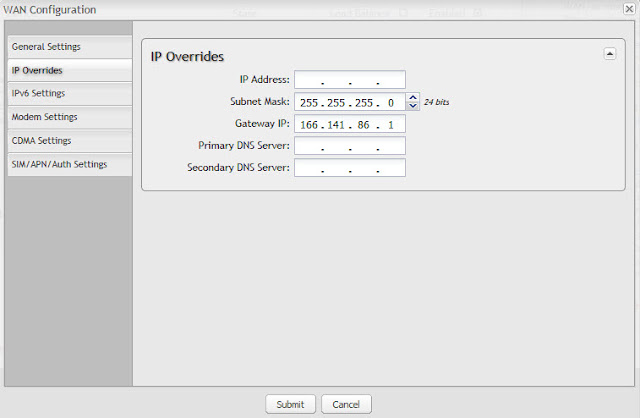 Once the modem refreshes, you should see the new IP settings reflected on the Internet / Connection Manager page.
Once the modem refreshes, you should see the new IP settings reflected on the Internet / Connection Manager page. The cellular WAN IP address will now be passed directly to one attached network client. If the network client is configured to use DHCP to obtain its IP settings, the Cradlepoint by default will hand off the cellular address automatically. To renew the DHCP configuration, restart the network client.
However, for greatest stability we recommend configuring the network client with static IP settings.
For example, in the above image, the IP settings are as follows:
IP Address: 166.141.A.B
Gateway: 166.141.C.D
DNS Servers: 198.224.156.135, 198.224.157.135
Configure your network client with the following static IP settings:
IP Address: 166.141.A.B (same as above)
Subnet Mask: 255.255.255.0
Gateway: 166.141.C.1 (same as above except last octet set to '1')
DNS Servers: 198.224.156.135, 198.224.157.135 (same as above)
For additional details, please visit the links below.
Related Posts:
Links of Interest
- Cradlepoint Products
- Cradlepoint Knowledge Base: How to Configure IP Passthrough on a capable Cradlepoint router
- Cradlepoint Knowledge Base: IP Passthrough Best Practices
- Video: Enabling IP Passthrough







