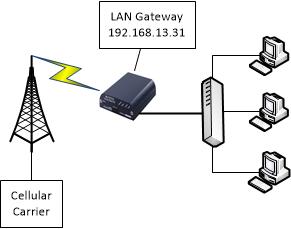Depending on the firmware version of your modem, you may need to change the following settings to allow the Public IP address assigned to you by the carrier to be used by multiple attached devices. The settings are labeled as "Public" mode and "Private" mode in the modem LAN settings. Public Mode will provide the carrier assigned IP settings directly to an attached client device though the modem Ethernet port transparently. This mode will only support one Ethernet client device and disables all routing and firewall functionality on the modem.
Access to devices on the modem LAN from the carrier assigned IP address is accomplished by using port forwarding. Port forwarding uses the carrier assigned IP address plus a designated port number to access a particular device on the LAN. Port numbers are registered with the Internet Assigned Numbers Authority and range from 0 to 49000. Many well-known port numbers used for services include 80 for HTTP, 21 for FTP, 443 for SSL and 502 for Mod-bus TCP. The port numbers in the modem are configurable and will pass both TCP and UDP protocols when enabled.
The choice of port number is usually based on the software application used to access the end device. A mobile terminated static IP provided by the carrier is recommended for port forwarding applications. Some carriers restrict predefined port number ranges on their network, therefore, it is suggested you check with the carrier before provisioning service.
Ace Manager Web
- Connect to the modem with Ace Manager Web
- Navigate to the LAN tab
- Choose the drop down box on the Host Public Mode and select All Hosts Use Private IP’s
- Apply the change to the modem
- Navigate to the Security tab> Port Forwarding
- The Ethernet interface is recommended for most applications
- Select the Add More button fill in the Public Start Port and Public End Port
- Enter the Host IP (this is the modem LAN IP address on the device you are forwarding to)
- Enter the Private Port (this is the modem LAN port number address on the device you are forwarding to)
- Continue to select the Add More button for each entry required
- When finished enter the total number of rules listed in the Number of PF Entries field
- Apply and reboot the modem
The modem will now pass connections from the entered Public Port information and route it to the designated private LAN device. Because of the difference in Ethernet chip sets and possible synchronization issues, we recommend to "Hard code" the LAN IP settings in the Ethernet settings of client devices.
Related Posts
Links of Interest